The Dell Latitude 7490 is a powerful laptop that originally shipped with Windows 10. But what if you need to run Windows 7 on it? Let’s explore whether it’s possible to install Windows 7 on a Dell Latitude 7490 laptop, what challenges you might face, and what workarounds are available.
Can You Install Windows 7 on a Dell Latitude 7490?
Technically, yes. However, it comes with several limitations.
• Driver availability: Dell does not officially support Windows 7 on this model, meaning you may struggle to find compatible drivers for key components such as the Wi-Fi adapter and USB ports.
• UEFI Boot: The lack of support may require extra configuration for installation to work.
• Processor Limitations: The Latitude 7490 uses Intel’s 8th Gen processors, which are not fully supported by Windows 7.
Steps to Install Windows 7 on a Dell Latitude 7490
If you’re determined to proceed, here are the general steps:
-
Create a Windows 7 Bootable USB Drive
Use tools like Rufus to create a bootable USB with the correct settings (MBR or GPT based on BIOS configuration). -
Change BIOS Settings
-
Enter BIOS (usually by pressing F2 at boot).
-
Disable Secure Boot.
-
Enable Legacy Boot or CSM if available.
-
-
Integrate USB 3.0 and NVMe Drivers
Use a tool like NTLite to inject USB 3.0 and NVMe drivers into the Windows 7 ISO. -
Install Windows 7
Boot from the USB and proceed with installation. You may still encounter issues though. -
Manually Install Drivers
You’ll likely need to manually search for compatible drivers.
Considerations Before Installing Windows 7 on a Dell Latitude 7490
Unless you have a very specific need for Windows 7, installing Windows 7 on a Dell Latitude 7490 is generally not recommended. You may be better off running Windows 7 in a virtual machine within Windows 10 or Windows 11. This allows you to isolate legacy software while maintaining modern security and compatibility.